TABLE OF CONTENTS
- What's Room Correction
- The Benefits of Room Correction
- Room Correction vs. EQ
- Preparations for Room Correction
- Step-by-Step Guide to Room Correction
- Tips
What's Room Correction
Room correction is a process that involves adjusting the audio output of a sound system to compensate for the acoustic characteristics of a specific room, enhancing sound quality and accuracy.
The Benefits of Room Correction
1. Improved Sound Quality: Room correction systems analyze the acoustic properties of a room and apply adjustments to minimize negative effects such as echoes, reverberations, and standing waves. This results in clearer, more accurate sound reproduction.
2. Compensation for Room Acoustics: Every room has unique acoustic characteristics that can affect sound quality. Room correction compensates for these characteristics, adjusting the audio output to ensure that it closely matches the original recording. This is particularly important in rooms with hard surfaces or oddly shaped spaces that distort sound.
3. Enhanced Detail and Clarity: By correcting frequency response anomalies and time-based errors, room correction brings out the detail and clarity in music and audio content. This means you can hear each instrument and voice more distinctly, bringing you closer to a live performance experience.
4. Integration with Home Theater Systems: For home cinema enthusiasts, room correction ensures an immersive and balanced surround sound experience in home theaters. . It ensures that the soundstage is well-balanced and that effects move smoothly across the room, closely mimicking the experience of being in a movie theater.
5. Balanced Bass Response: One of the most challenging aspects of audio reproduction in rooms is achieving a balanced bass response. Room correction helps to even out the bass frequencies, reducing boominess and muddiness that can occur when bass waves interact poorly with room dimensions and furnishings.
In summary, room correction is a powerful tool for anyone looking to get the best possible performance out of their audio system. It customizes the audio output to match the specific acoustics of the room, ensuring a more enjoyable and accurate listening experience.
Room Correction vs. EQ
Room Correction and EQ are both powerful tools that serve different purposes. Room Correction is an automatic optimization tool that corrects room acoustics, while EQ is a manual adjustment tool for fine-tuning your sound. By combining both, you can achieve a more flexible, balanced, and immersive listening experience with WiiM audio devices. For details, see Understanding the Differences and Relationship Between EQ and Room Correction.
Preparations for Room Correction
Before Calibration
1. Ensure Proper Speaker Placement
- Avoid obstructions around the speakers.
- Set the volume to a moderate level.
- Close doors and windows.
- Keep the room as quiet as possible.
2. Configure Parameters
On the Room Correction page, tap the  icon to open RoomFit™ Settings and configure the parameters enhance calibration accuracy or match your preference.
icon to open RoomFit™ Settings and configure the parameters enhance calibration accuracy or match your preference.
For details, see Introducing RoomFit™ Settings and A Practical Guide to RoomFit™Room Correction for Enhanced Sound Quality .

During Calibration
1. Preparation
- ALWAYS remove the protective case from your phone.
- ALWAYS hold the phone as far away from your body as possible.
- ALWAYS point the microphone towards the speaker you are currently measuring.
- ALWAYS place the microphone at ear level (if you sit while listening, use the height of your ears when seated).
2. Microphone Placement
- Ensure the microphone, the listener's ears, and the speaker's acoustic center are approximately at the same height.
Step-by-Step Guide to Room Correction
- Open the WiiM Home app.
- Navigate to the Devices tab and tap the Device Settings icon
 for your WiiM device.
for your WiiM device.
- Select RoomFit™.
- Tap Next to start the RoomFit™ process.
During the calibration process, follow the prompt to rotate your phone 180°,so the bottom microphone faces the speakers for accurate measurement.

- Tap Play Sound to perform an audio check.

- After audio check, select a RoomFit™ type: Stereo Room Correction or Individual Channel Room Correction.
- If Subwoofer Calibration is enabled, RoomFit™ will only perform Stereo Room Correction. - WiiM Sound and WiiM Sound Lite only support Individual Channel Room Correction.
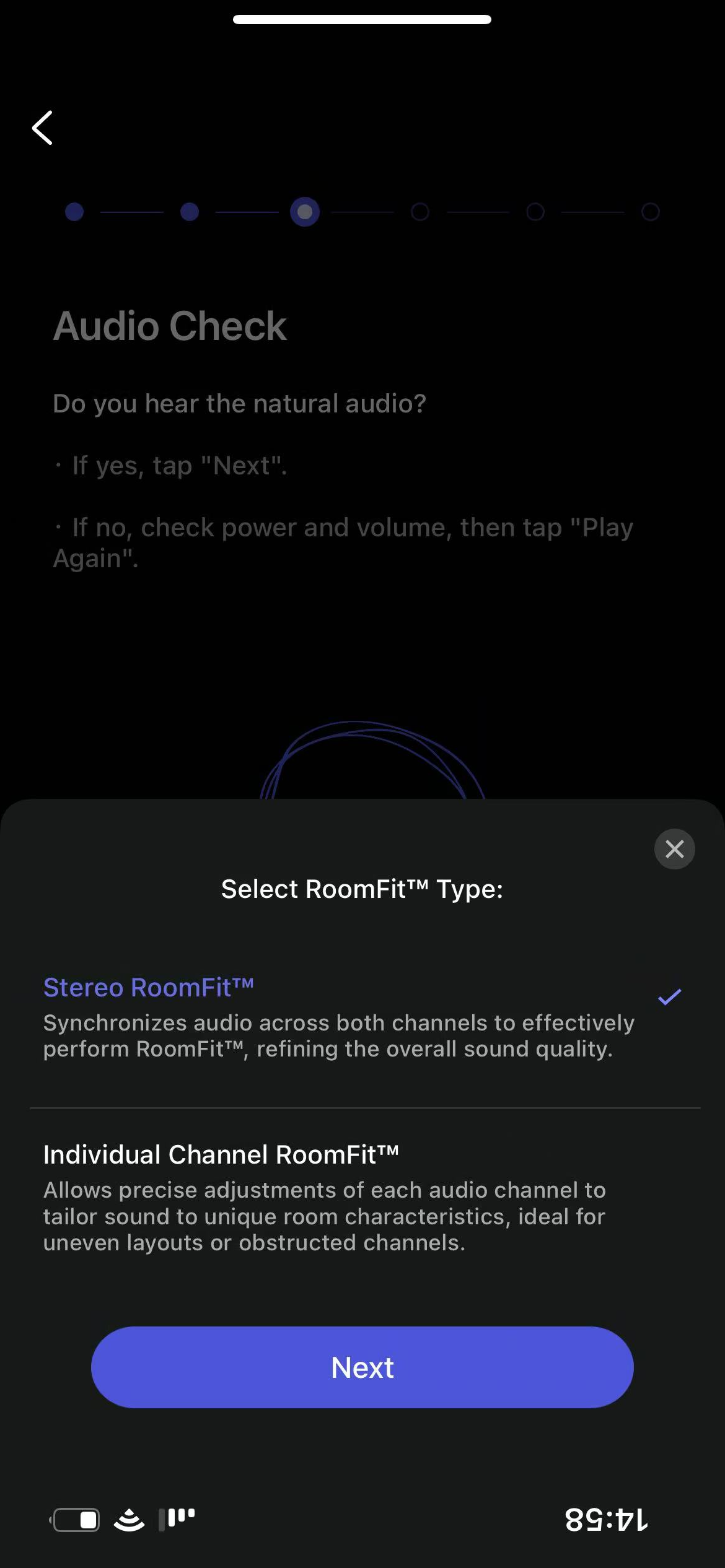
- Tap Start Tuning to begin the acoustic measurement, then evaluate the results.
You can also review the RoomFit™ result from the four curves below:
- Yellow curve (Target): The desired frequency response that RoomFit™ aims to achieve.
- Gray curve (Raw): The measured frequency response of your speakers and room before RoomFit™.
- Pink curve (Equalization): The EQ adjustments that RoomFit™ makes to correct the variations.
- Cyan curve (Predicted): The predicted frequency response after RoomFit™ correction is applied.

- When the Final Assessment page appears, review the actual RoomFit™ result from the two curves below:
- Yellow curve (Target): The desired frequency response that RoomFit™ aims to achieve.
- Gray curve (Raw): The measured frequency response of your speakers and room before RoomFit™.
- Cyan curve (Actual): The actual frequency response after RoomFit™ correction is applied.
If the cyan curve closely matches the yellow curve within the adjustable range, the RoomFit™ result is effective. If there are large differences, tap Adjust Again to re-run RoomFit™.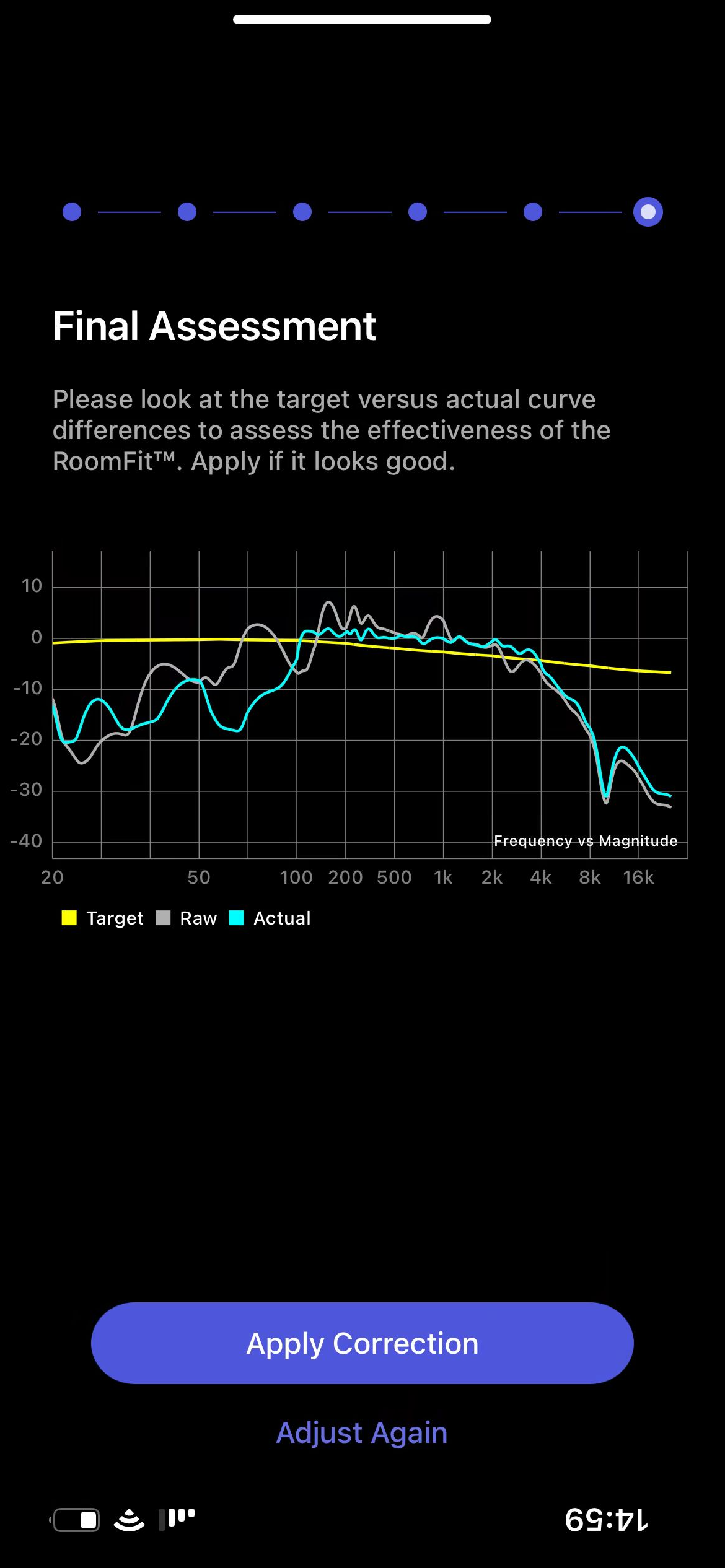
- Tap Save Profile to save the RoomFit™ results as a custom profile. Alternatively, tap Skip to save into the Auto profile.

- Tap Done to finish the RoomFit™ process.
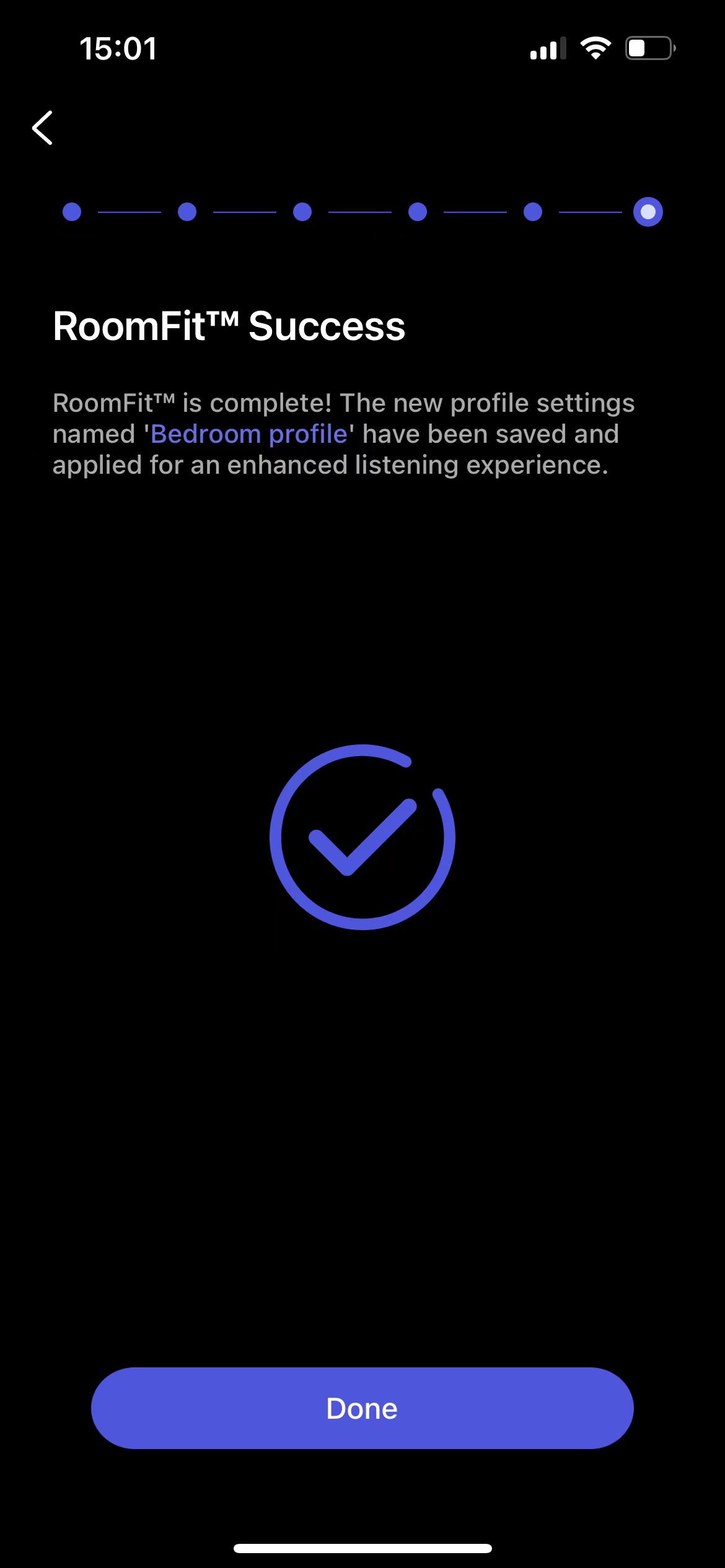
Once the RoomFit™ process is completed, the saved profile will be automatically applied to all input sources, so you do not need to perform it separately for each one.
Tips
- If you are experiencing issues during the RoomFit™ process, refer to Troubleshooting: How to Resolve Common Errors in RoomFit™ Room Correction.
- You can use an external microphone for RoomFit™ to enhance calibration accuracy. For details, see Using an External Microphone for RoomFit™ Room Correction.
- You can enable Moving Microphone Measurement (MMM) in RoomFit™ for more balanced and consistent audio calibration. For details, see Introducing RoomFit™ Room Correction with MMM (Beta).
- For more information, refer to Introducing RoomFit™ Settings and A Practical Guide to RoomFit™Room Correction for Enhanced Sound Quality.
- For specific RoomFit™ instructions for the WiiM Sound or WiiM Sound Lite, see How to Perform RoomFit™ to Calibrate Your WiiM Sound and WiiM Sound Lite for Your Room.
- For specific RoomFit™ instructions for the WiiM Sub Pro, see A Comprehensive Guide to WiiM Sub Pro RoomFit™ Room Correction.
