TABLE OF CONTENTS

WiiM Sound is a high-fidelity smart speaker designed to deliver detailed, room-filling sound. Its precise tuning and wide frequency response make it an excellent choice for use as Center, Surround Left, and Surround Right speakers in a WiiM 5.1 Surround Sound System. For more information, see Setting Up a WiiM Dolby 5.1 Surround Sound System.
This article will guide you through using multiple WiiM Sound units together with other WiiM or third-party devices to set up a WiiM 5.1 Surround Sound System.
Before You Begin
- Set up a WiiM Amp Pro, WiiM Amp Ultra, or WiiM Ultra as the group lead device. The group lead device supports both HDMI ARC input and Dolby Digital audio. It connects to a pair of speakers, serving as the Front Left (FL) and Front Right (FR) speakers.
- Set up three WiiM Sound units to act as the Center, Surround Left, and Surround Right speakers.
- Connect all WiiM devices to the same Wi-Fi network.
- Prepare a subwoofer. It will connect to the group lead device to handle the LFE audio channel.
- Prepare a TV with the HDMI ARC output. It will connect to the group lead device.
- Place the speakers and subwoofer properly.
Setup Steps
Step 1. Connect the Group Lead WiiM Device to Your TV
- Use an HDMI cable to connect the group lead WiiM device to your TV.
- Set your TV's audio output to your group lead WiiM device.
- Set the audio output format on your TV to Auto, Dolby Digital Audio, or a similar option.
- Open the WiiM Home app on your mobile device.
- Go to the Browse tab and set the group lead WiiM device's Source Input to HDMI ARC.
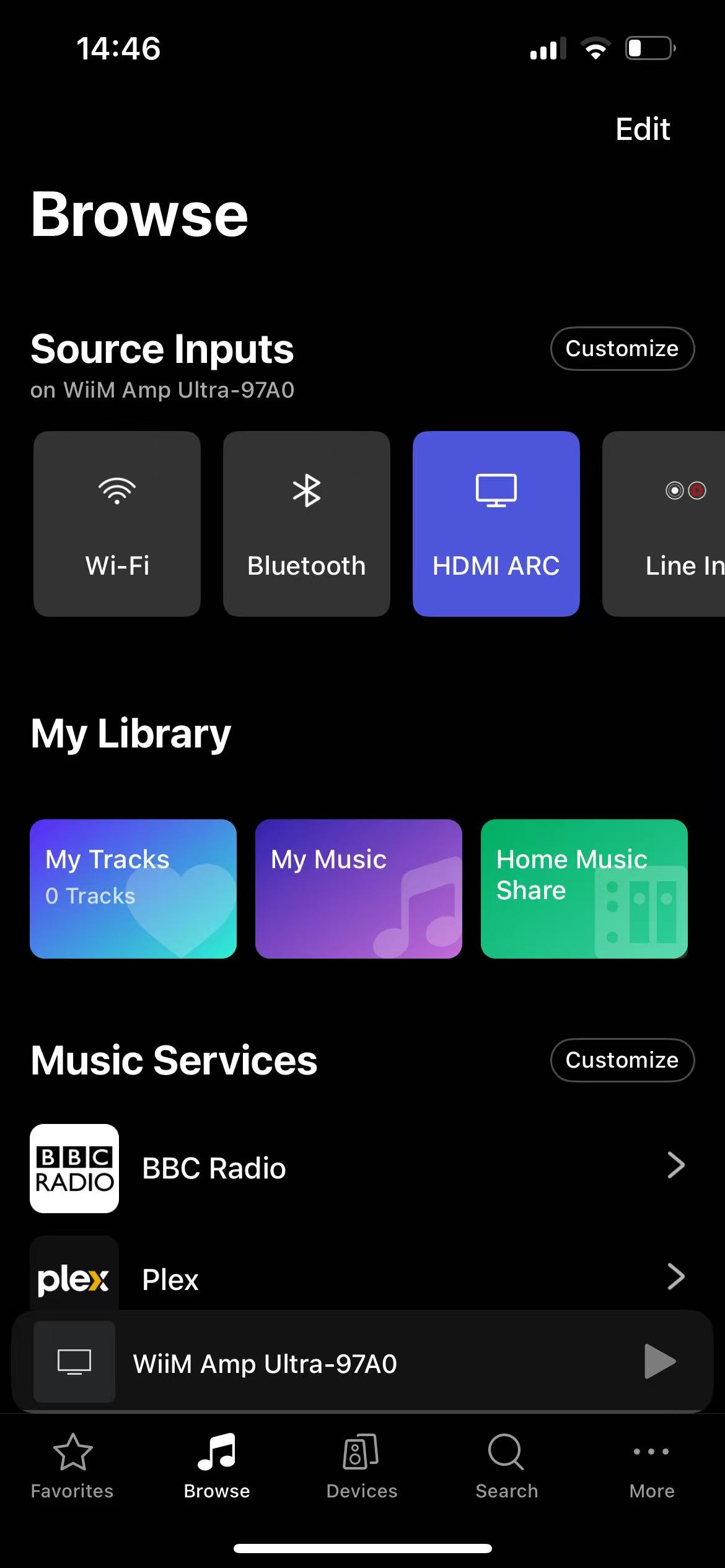
Step 2. Connect the Group Lead WiiM Device to Your Subwoofer
Connect the group lead WiiM device to your subwoofer using an RCA cable, then adjust the subwoofer settings in the WiiM Home app to match your preferences. For details, see the following articles:
- How to Connect Your Subwoofer with the WiiM Amp Ultra
- How to Connect Your Subwoofer with the WiiM Amp or WiiM Amp Pro
- How to Connect Your Subwoofer with the WiiM Ultra
If you have a WiiM Sub Pro, you can connect it to the group lead device via Wi-Fi. For details, see How to Set Up Your WiiM Sub Pro.
Step 3. Create a Multi-Room Setup in the WiiM Home App
- Go to the Devices tab in the WiiM Home app.
- Tap the Chain Link icon
 on the group lead WiiM device which is connected to your TV.
on the group lead WiiM device which is connected to your TV.
- Select the three WiiM Sound units from the device list.
- Tap Done to complete grouping the WiiM devices.
Step 4. Adjust Dolby 5.1 Surround Sound Settings
- Go to the Now Playing page in the WiiM Home app.
- Tap the
 icon to enter the WiiM Surround 5.1 Audio settings page.
icon to enter the WiiM Surround 5.1 Audio settings page.
Note: The icon appears only when your TV is playing Dolby 5.1 content.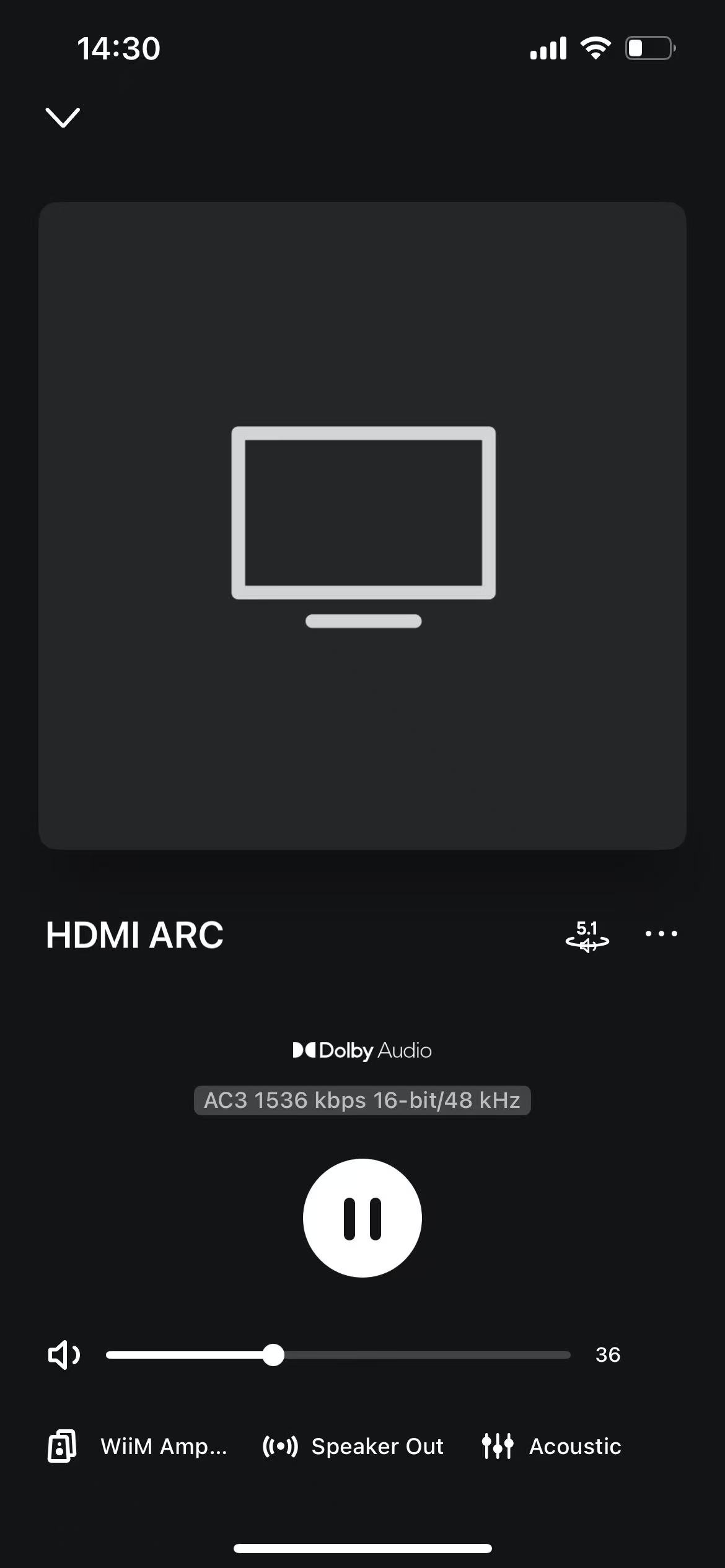
- Make the following settings:
- Enable Surround 5.1 Audio.
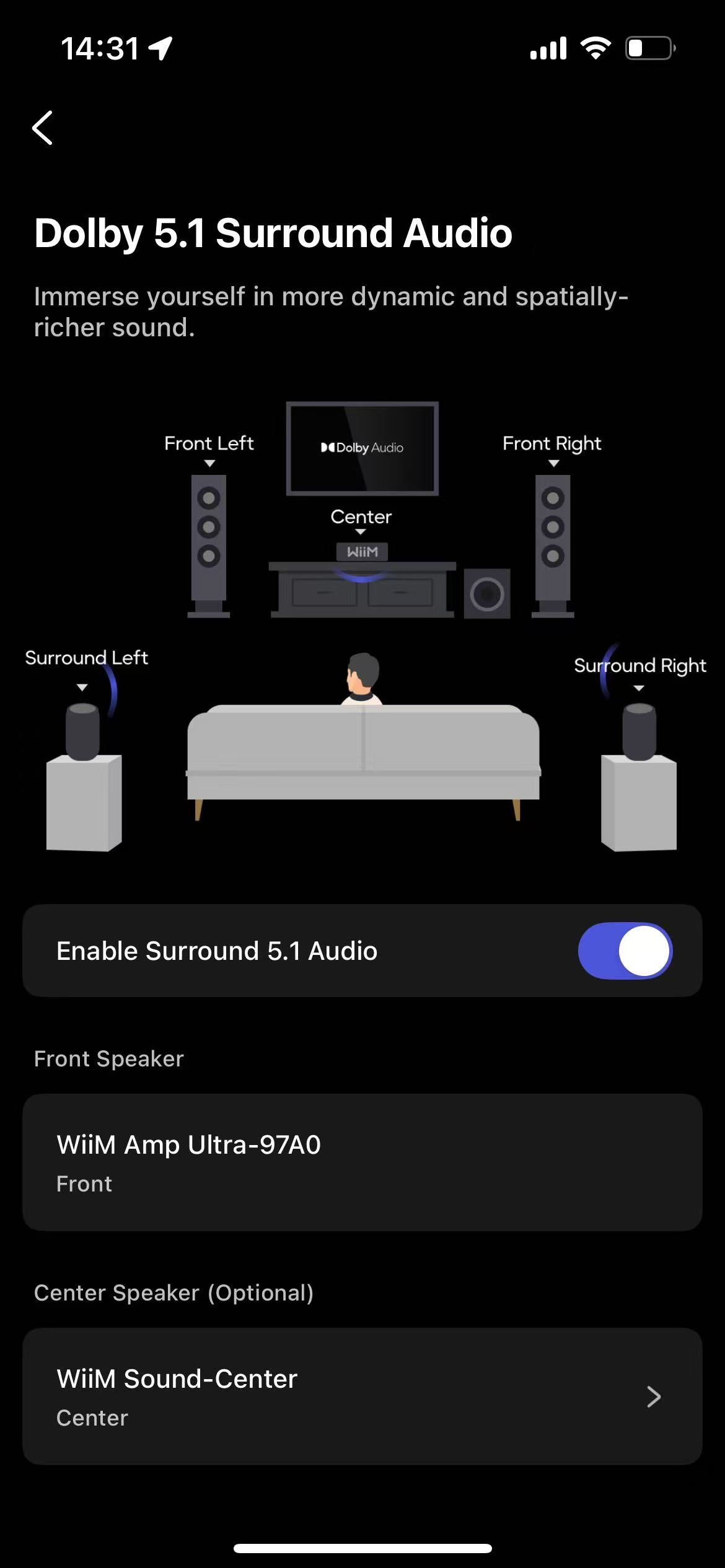
- Assign the Center speaker.
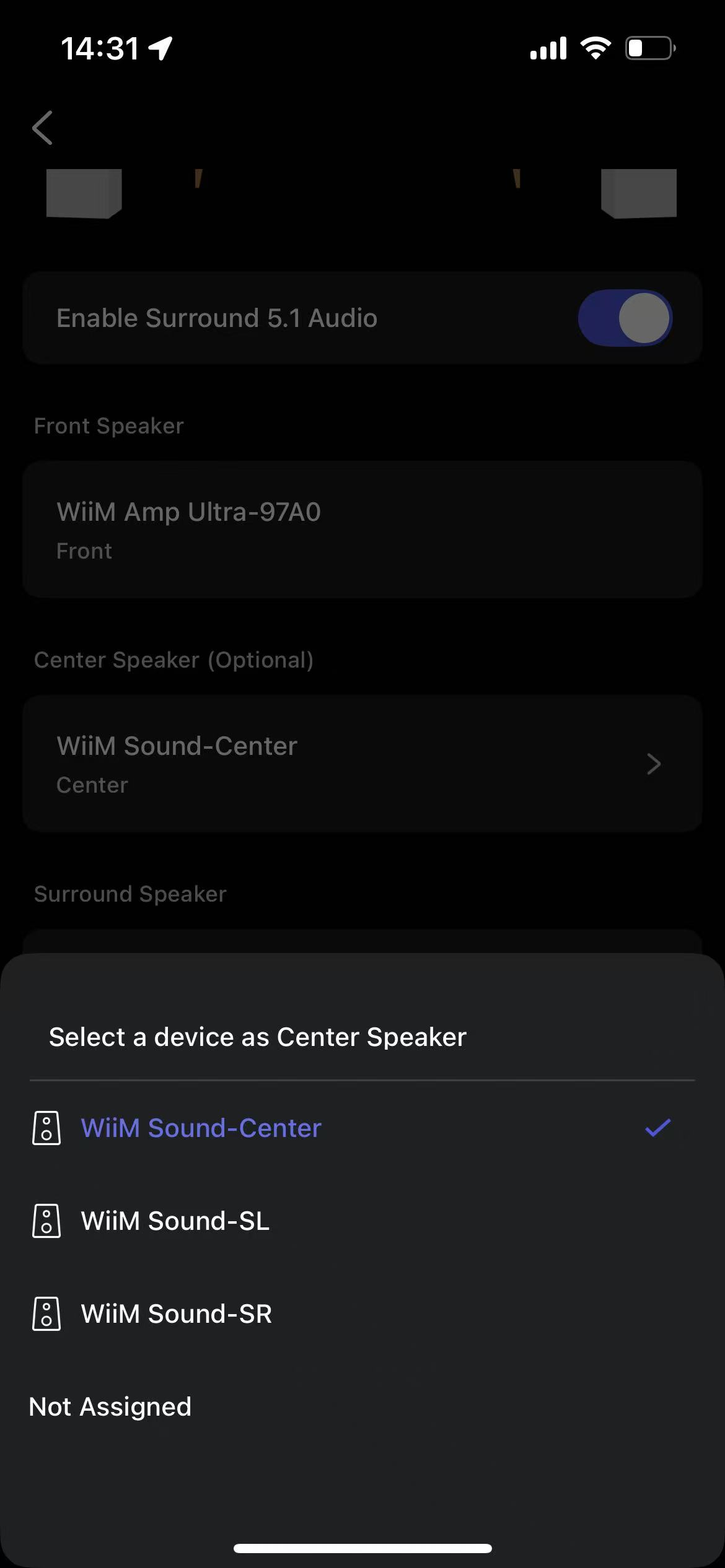
- Assign the Surround Left and Surround Right speakers.

- Adjust Group Audio Delay. For details, see Using the Group Audio Delay Setting for WiiM Multi-Room Audio.
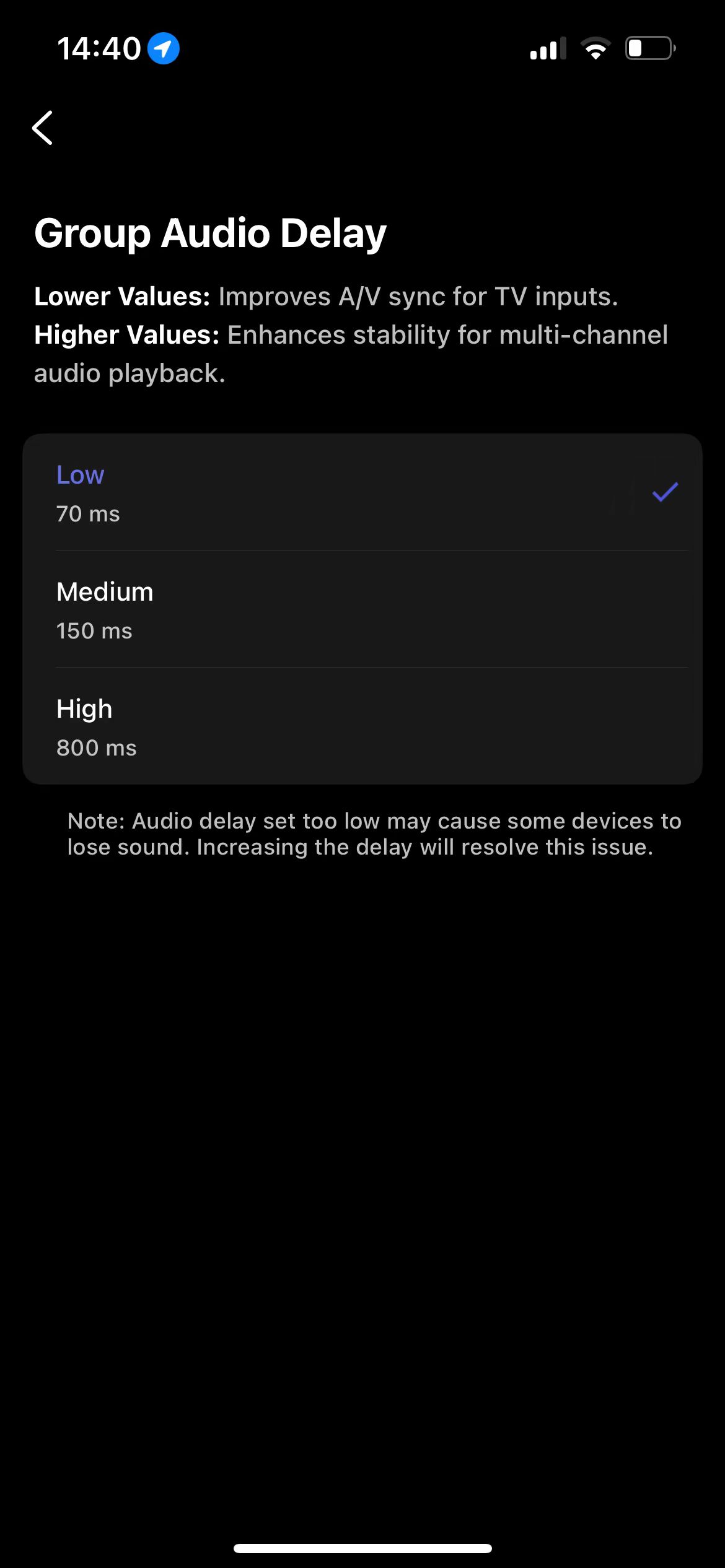
By combining three WiiM Sound units with other WiiM devices, you can build a true 5.1 surround sound system and enjoy immersive, high-fidelity audio.
