
You can use the WiiM Home app to customize the standby screen wallpaper to match your personal preference. This article will guide you through the steps.
Step-by-Step Instructions
- Open the WiiM Home app.
- Go to the Devices tab, and tap the Device Settings icon
 of your WiiM Sound.
of your WiiM Sound.
- Navigate to Screen Settings > Standby Screen Wallpaper.
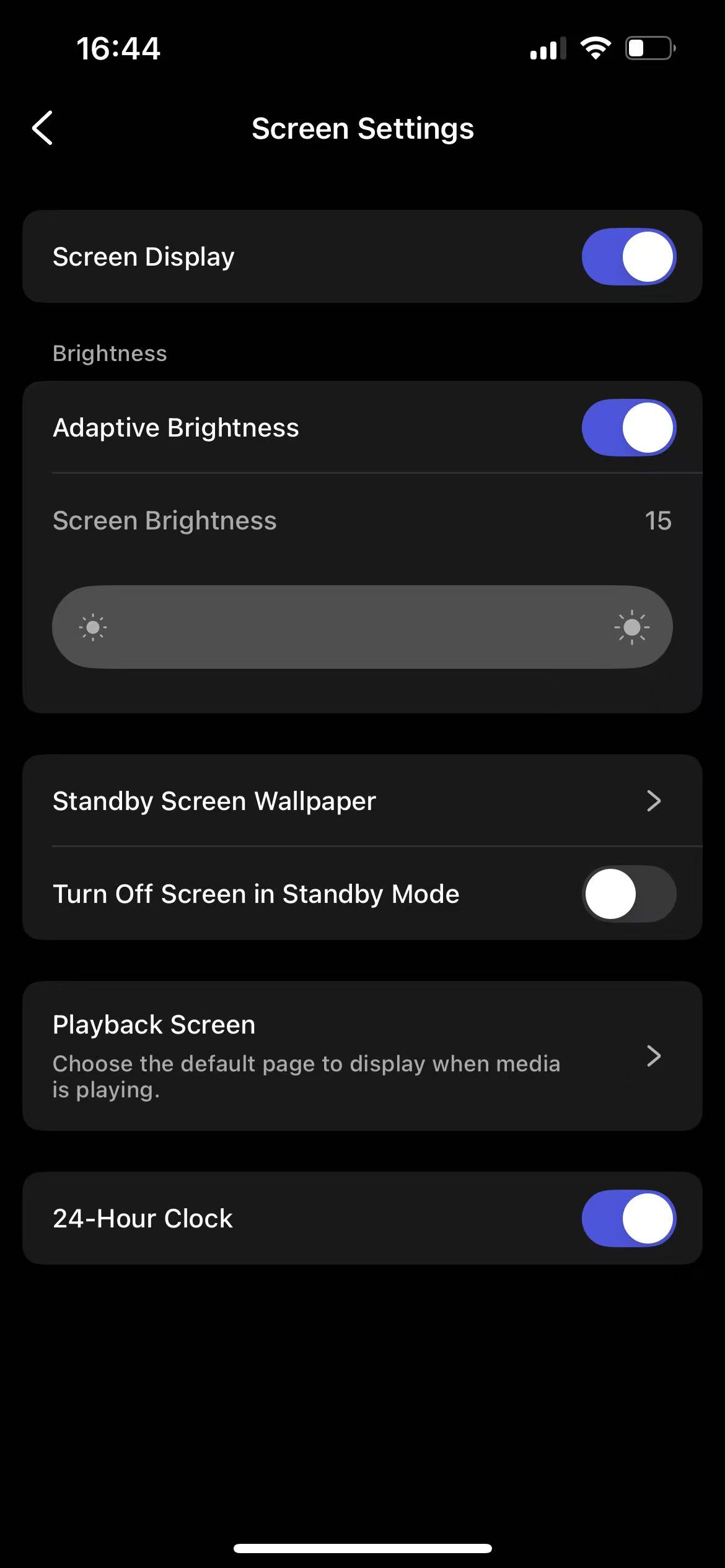
- Customize the clock style using one of the following two options:
- Option 1: Directly select a clock wallpaper from Analog Clock, Digital Clock, or Live Clock.
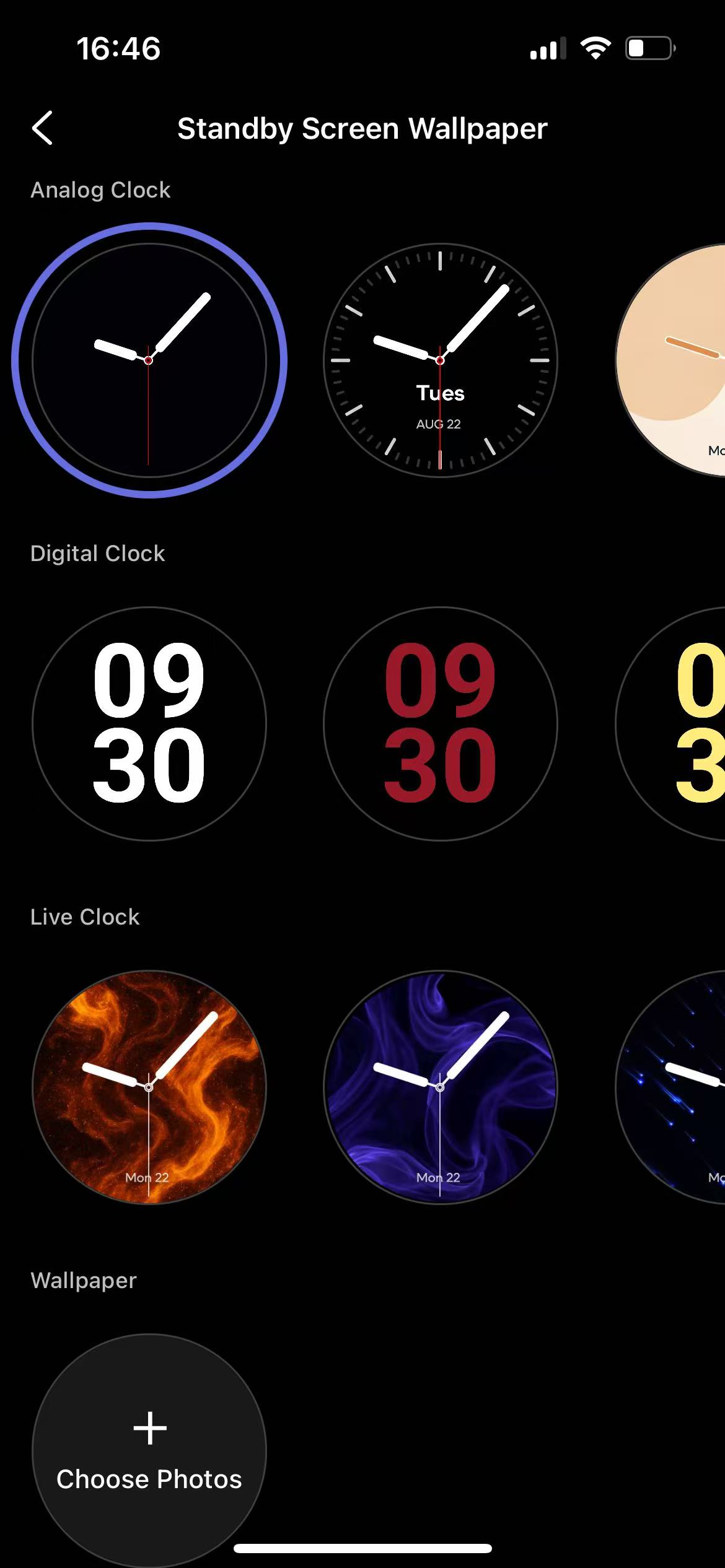
- Option 2: Choose custom wallpapers as below:
- Tap Choose Photos in the Wallpaper section.
- Tap Choose Photos at the top to select photos from your phone's photo library. You can also select preset wallpapers in the Featured tab.
Note: You can choose up to 16 wallpapers, and they will display in rotation during standby.
- Select a clock face in the Clock Face tab.

- Once done, tap Save in the top-right corner.
With these steps, you can easily personalize the standby screen to best match your preference.
