TABLE OF CONTENTS
The WiiM Sound features a 1.8-inch touch screen that lets you view playback and device information, and control the device directly. This guide introduces each on-screen function and explains the gestures used to access them.
On-Screen Functions
The WiiM Sound's touch screen provides the following functions:
| Icons | Function Name | Description |
|---|---|---|
 | Now Playing | Show and control playback. For details, see Now Playing. |
 | Recently | Show recently played music and radio stations. For details, see Recently. Note: This function is coming soon. |
 | Info | Show the device information and manage the device. For details, see Info. |
 | Presets | Access your presets. For details, see Presets. |
 | Screen | Adjust the screen settings. For details, see Screen. |
 | Input | Choose a source input. For details, see Input. |
 | EQ | Adjust EQ settings. For details, see EQ. |
 | Radio | Play radio stations. For details, see Radio. Note: This function is coming soon. |
Now Playing
This function displays playback information and provides playback controls. Tap the touch screen to access controls such as play/pause, next/previous track, repeat, and shuffle mode.
Recently
This function displays a chronological list of songs or radio stations played on the WiiM Sound, with the most recent songs appearing at the top. This allows you to quickly access and manage your recently played tracks and radio stations.
This function is coming soon.

Info
This function displays the WiiM Sound’s device information, including the device name, network status, firmware version, and firmware update notification. You can also use it to pair the WiiM Voice Remote or reboot the device.
Scroll down to view all available options.
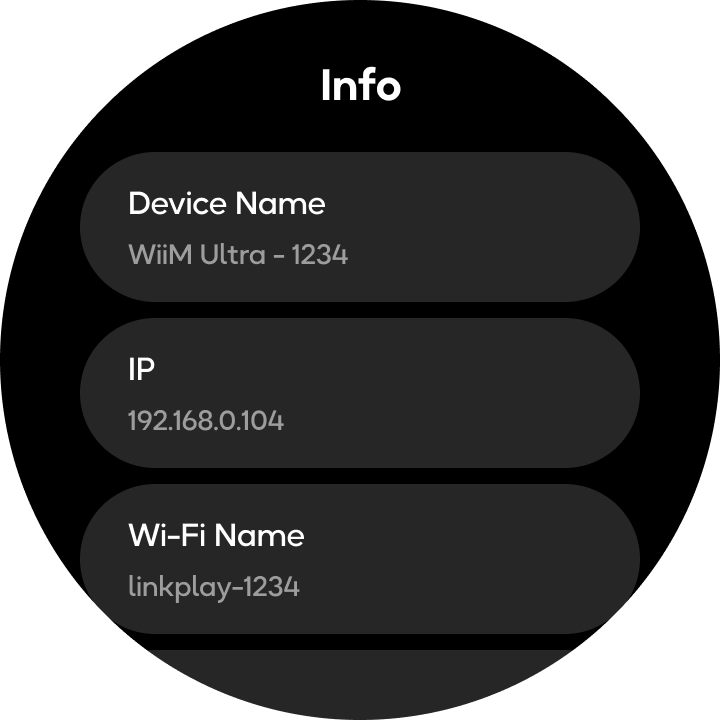
Presets
This function allows you to instantly access your presets. Press and hold a preset to enter the preset settings.
Screen
This function allows you to adjust screen settings, such as screen display and brightness.

Input
This function allows you to select the WiiM Sound's source input.

EQ
This function allows you to adjust EQ settings.

Radio
This function allows you to play internet radio stations.
This function is coming soon.

Gesture Controls
Watch the animation below to learn how to navigate the on-screen functions using gestures.

Slide Left
Swipe left to cycle through all the available functions one by one.
Slide Right
Swipe right to go back to the previous function when cycling through the functions.
In addition, on the Bluetooth setting screen below, you can slide right to go back to the previous screen.

Slide Down
Swipe down from the top of the touch screen to instantly open the full function menu. Then tap any icon to access that function. This is the fastest way to access a specific function without swiping through functions individually.
With the intuitive on-screen functions and gesture controls, you can effortlessly operate your WiiM Sound and enjoy an enhanced listening experience.

